Xero Configuration Steps
These steps will show you how to add an online payment method to your Xero account, which will allow you to use instantdebit via your Xero invoices.
Step 1
Log in to your Xero account, click on the ‘Business’ tab at the top of the page, then select ‘Online payments’ from the drop down of options.
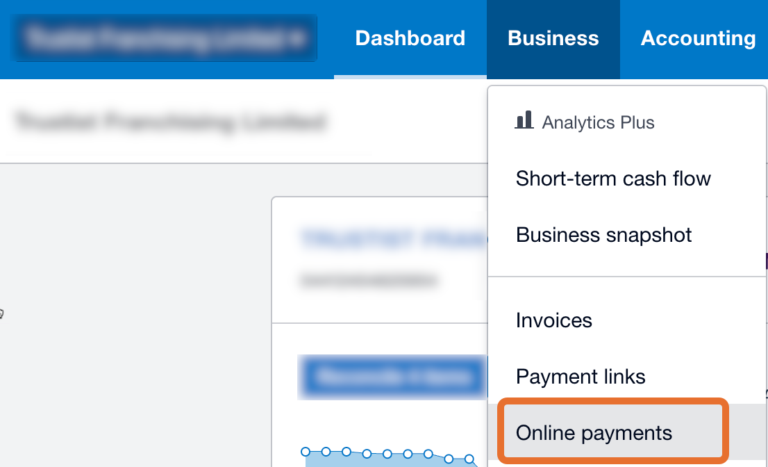
Step 2
Depending on your existing settings in Xero, you’ll either have an option at the top of your page to ‘Add a new payment service’ or you’ll need to scroll down the page until you see the section below – click on the highlighted text.

Step 3
Select the option for ‘Custom Payment URL’ and click ‘Continue’.
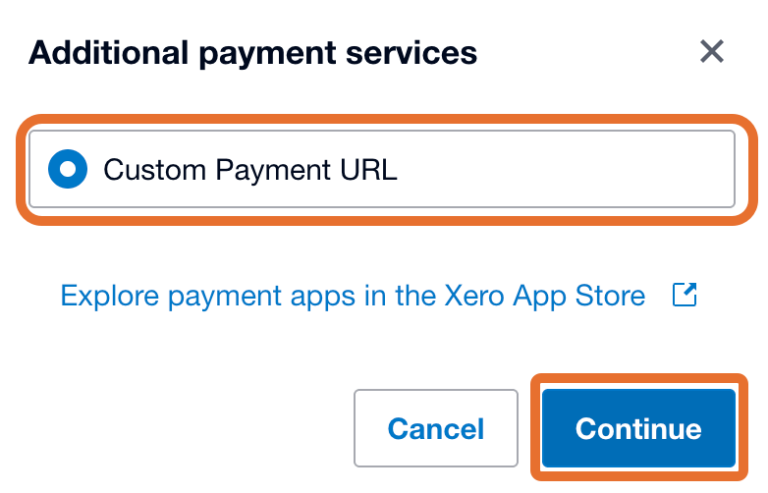
Step 4
Enter the information required, as shown below. Your custom URL can be found within the settings of your instantdebit account.
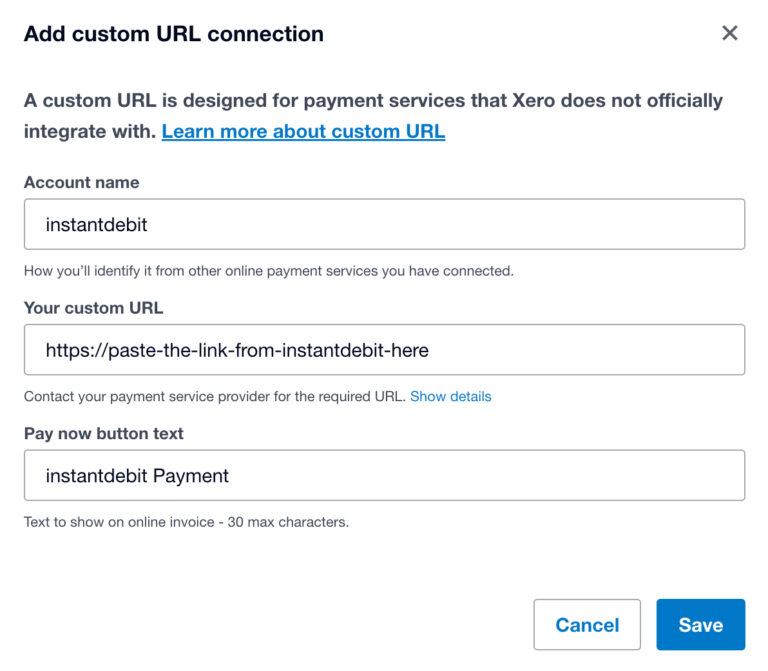
Step 5
Navigate to the editing area for the invoice you’d like to add instantdebit to. Above the ‘Online payments’ section there should be an option to add a new method.
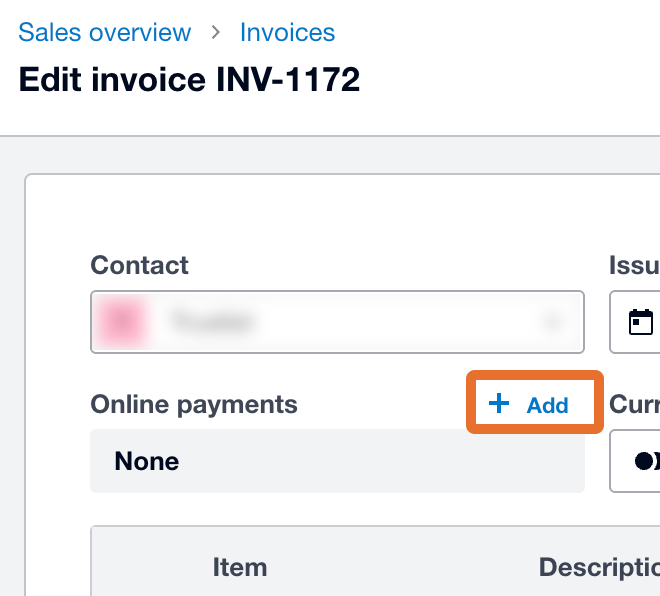
Step 6
Select the instantdebit option and cick ‘Save’.
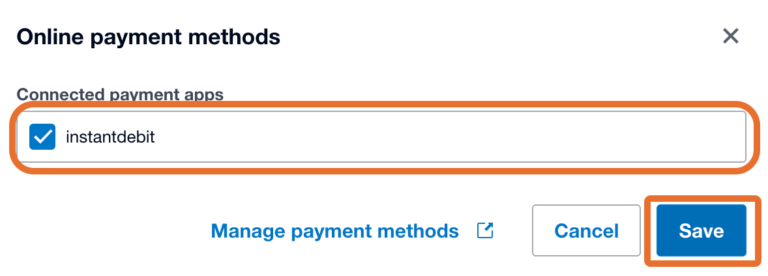
Step 7
The option to pay online should now appear on your invoice.
You may need to change the online payment service applied to the branding template your invoice is using, this can be done in your Xero settings.

Step 8
When a customer clicks on the option to pay online, they’ll first be redirected to a Xero page showing the invoice. This will then give them the option to proceed with the payment via instantdebit – once this button is clicked, the customer will be taken through the usual instantdebit payment journey.
